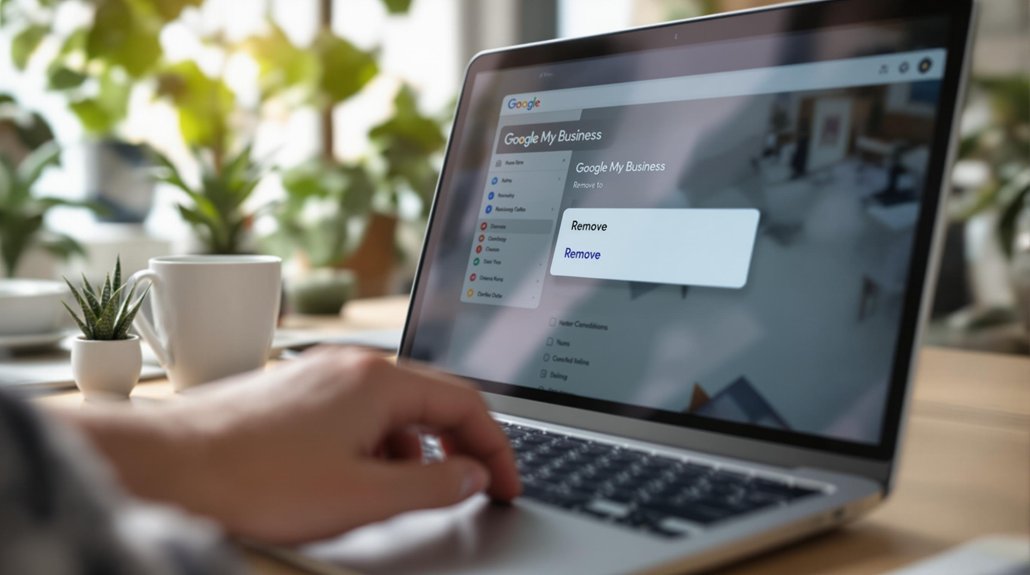
To remove the "Located In" tag from your Google My Business listing, first log into your account and navigate to the "Info" section. Review your address details in the "Address" field to verify they accurately represent your primary business location. Make any necessary adjustments, then save the changes. Afterward, monitor your listing for updates, as there may be delays in processing. It's essential to maintain accurate location information to enhance visibility and build customer trust. Staying informed about further strategies can greatly boost your business's presence and engagement in local search results.
Understanding "Located In" Tag
Frequently, businesses encounter the "Located In" tag on their Google My Business listings, which can greatly impact their visibility and customer perception. This tag indicates the physical location of a business, serving as a crucial factor in local search results.
Accurate location information is essential for enhancing business visibility, as it helps potential customers find the services they need in their vicinity. When the "Located In" tag is misleading or incorrect, it can lead to confusion and mistrust among consumers, ultimately affecting foot traffic and online engagement.
As a result, maintaining location accuracy is crucial not only for optimizing search rankings but also for fostering a positive brand image. Understanding the implications of this tag can help businesses strategize effectively in the digital marketplace.
Steps to Remove the Tag
Removing the "Located In" tag from your Google My Business listing can greatly enhance your business's visibility and credibility.
To initiate the removal process, first, log into your Google My Business account.
Navigate to the "Info" section and locate the "Address" field. Carefully review the information; if the "Located In" tag appears, you may need to adjust your address to a more precise location that reflects your business's primary operation.
After making the necessary changes, save your updates and verify them.
Google may take some time to process these changes, so monitor your listing for updates.
Comments are closed