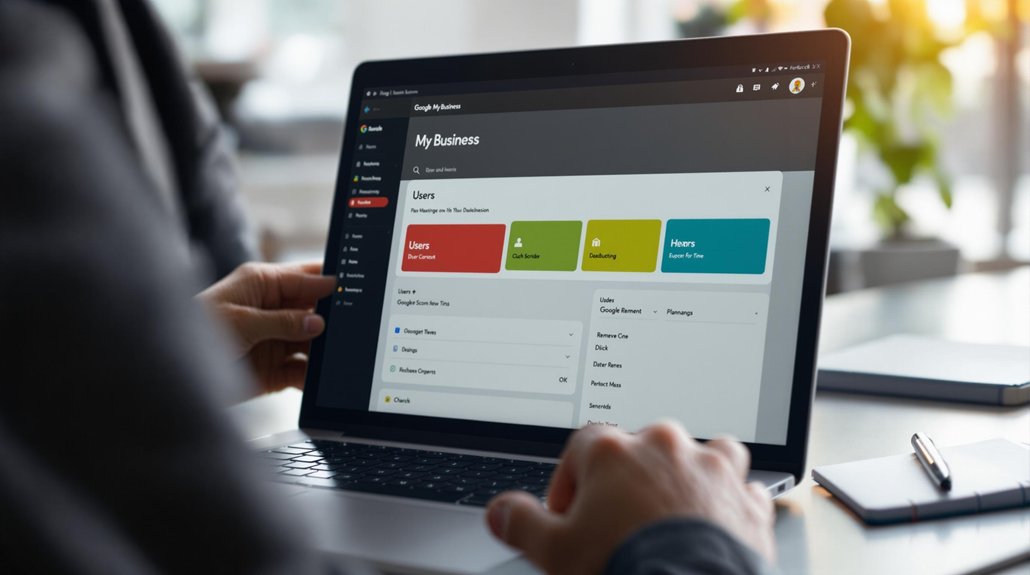
To add a manager to your Google My Business (GMB) account, start by signing in and selecting your business location. Navigate to the "Users" section from the menu. Click on "Invite new users," then enter the email address of the person you want to add. Select "Manager" from the dropdown menu and click "Invite" to send the invitation. The invited individual will receive an email to accept the invitation, granting them management capabilities upon acceptance. This process facilitates teamwork and improves your business's online presence. For further insights on optimizing your GMB experience, consider exploring additional options available.
Understanding Roles in GMB
In the domain of Google My Business (GMB), understanding the various roles is essential for effective management of your business's online presence.
A roles overview reveals that GMB allows different users to have specific permissions based on their responsibilities. The primary roles include Owner, Manager, and Communications Manager, each providing distinct levels of access and control.
Permissions explained indicate that Owners have full control, including the ability to add or remove users, while Managers can edit business information and respond to reviews.
Communications Managers can only respond to messages and reviews, limiting their access to sensitive data.
Step-by-Step Guide to Adding a Manager
Adding a manager to your Google My Business (GMB) account can enhance collaboration and streamline the management of your business's online presence.
To start, sign in to your GMB account and select the location you want to manage. Click on "Users" from the menu.
Next, click the "Invite new users" button. Enter the email address of the person you wish to add and select "Manager" from the dropdown menu to grant appropriate manager permissions.
This will enable them to assist in managing your listing while maintaining your business visibility.
Finally, click "Invite" to send the invitation. The invited manager must accept the invitation to gain access to your GMB account.
Comments are closed